The millet box 1GB enhanced edition installs the sofa butler through the "millet box application installer v1.1.1", this tutorial applies to the latest system version of the millet box and similar models.
Installation process 1 Computer download installer → 2 record millet box IP address → 3 Installer dialog box enter the millet box IP address → 4 Fill in the “Screenshot artifact verification code†→ 5 install successfully
Steps
1, download the installer
Download: Millet Box Application Installer v1.1.1.zip
Note: Windows XP system must first install net.3.5,
Net3.5 download address: download now
When running the installer, if you have anti-virus software on your computer that is risky, please quit or allow the installation first, because you know.
When the win8 system installation tool runs, it needs to click "Allow running":
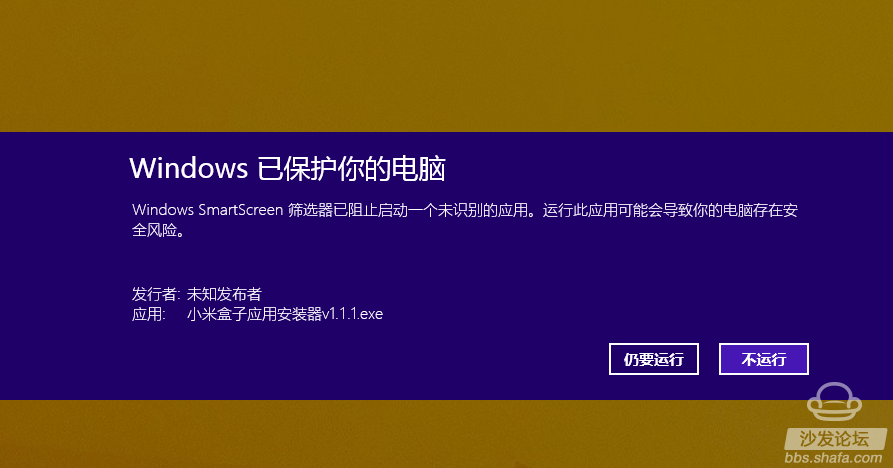
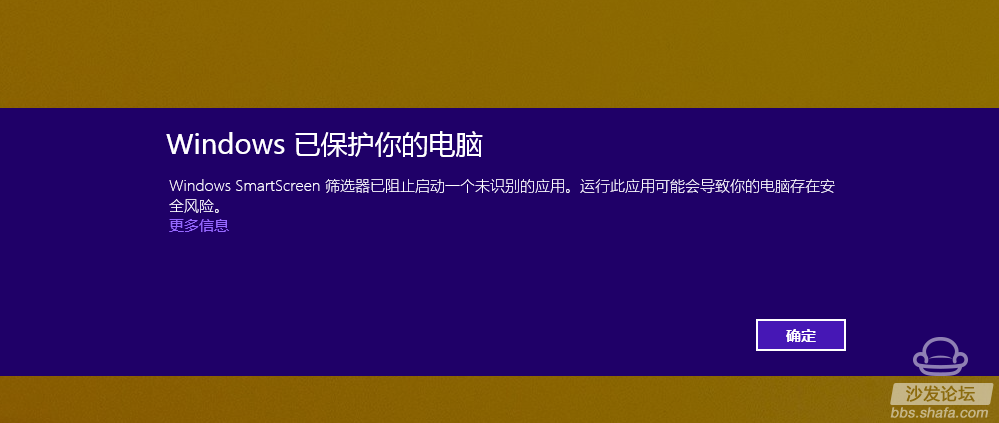
2, enter the network settings;
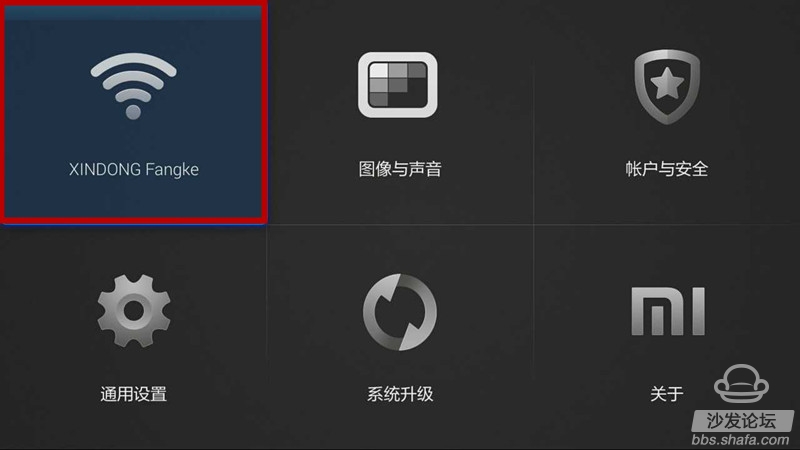
3, find the local IP, the specific process as shown in the picture - find connected (wireless and wired), find the "IP address", record the IP of the TV, for example, the machine is "172.26.130.106"
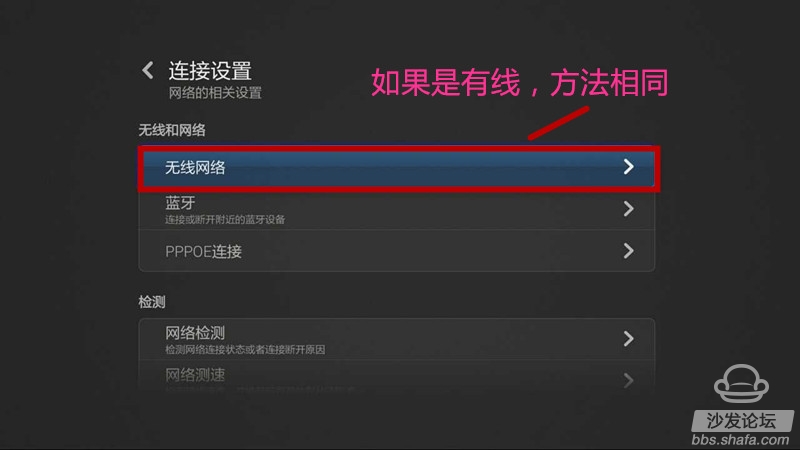
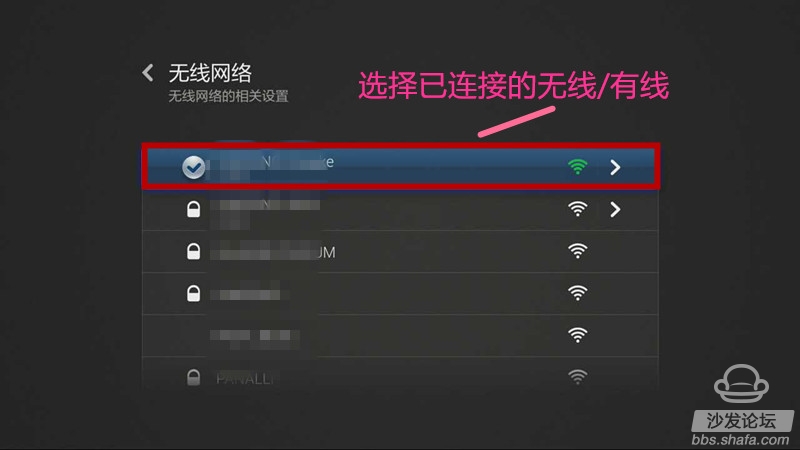
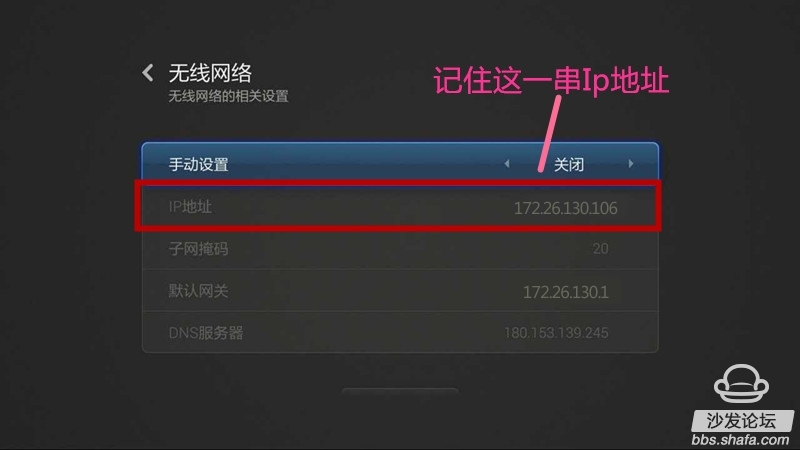
4, install the millet box application installer and open, the following interface appears
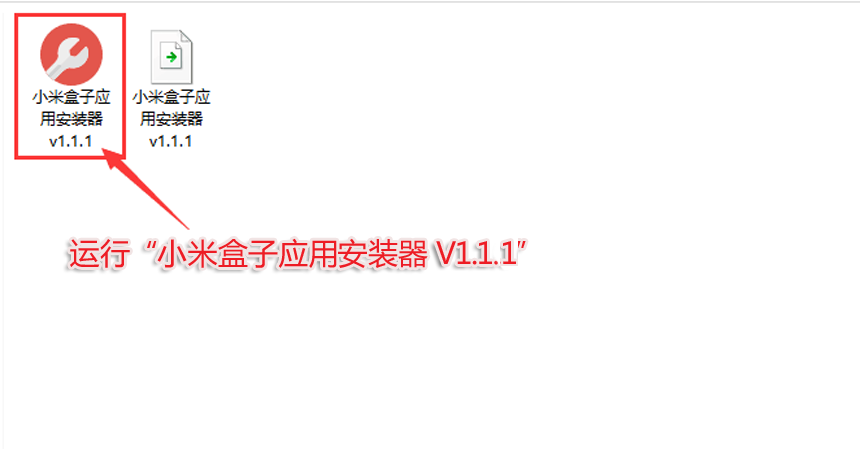
5. Enter the IP address searched and recorded on the TV before entering the IP input interface - 172.26.130.106
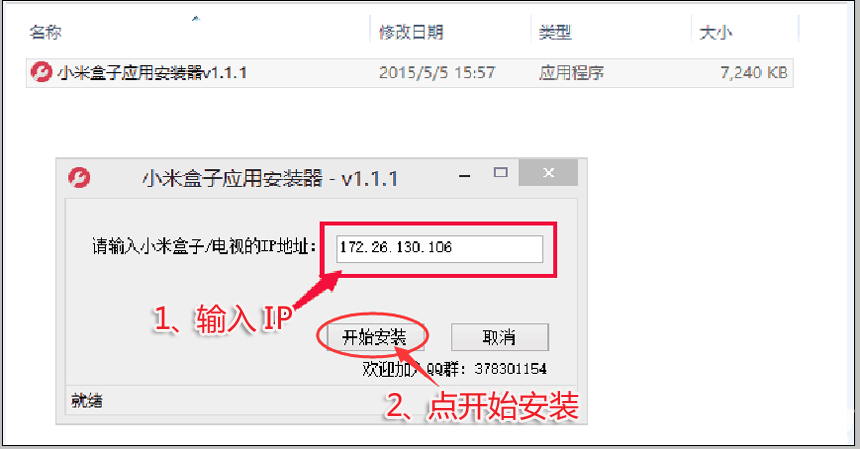
6. The installer will prompt "please enter the screen shot artifact verification code"; please record the "Screenshot artifact verification code" displayed on the TV and fill it in, then click "Continue to install";
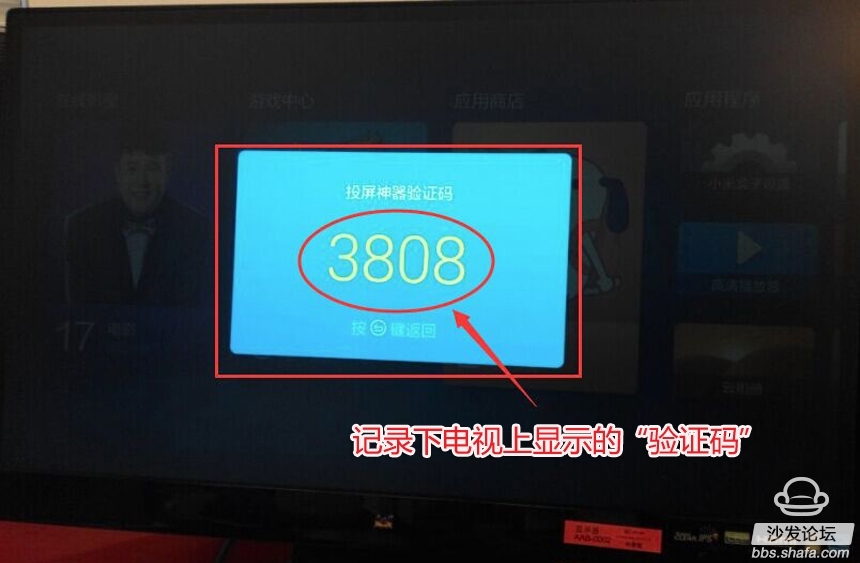
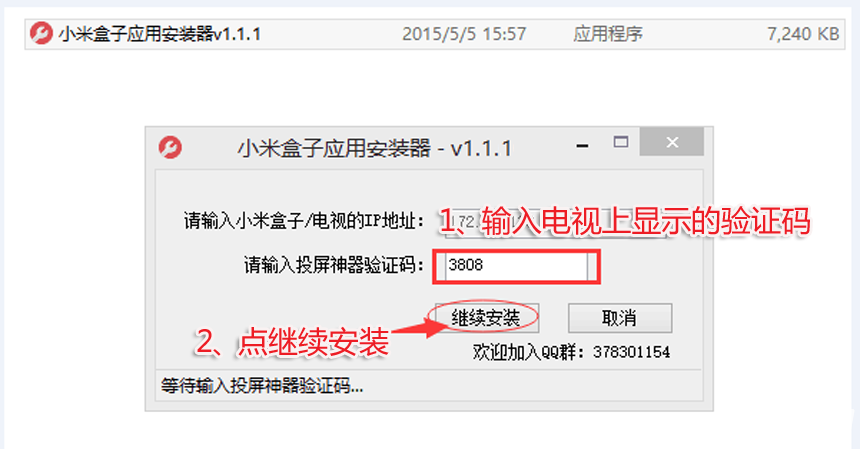
7. Wait a minute. Do not close the installation screen until the installation is successful.
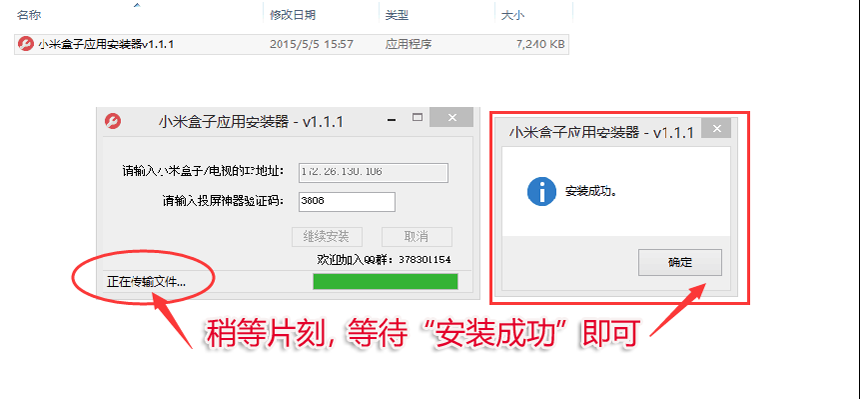
8. When the sofa butler is installed successfully, the icon will be directly visible on the TV application and it can be used normally.

If the installation fails, restart the device and try again by following the steps (may be useful). Still have questions please add the official QQ group below.
Installation process 1 Computer download installer → 2 record millet box IP address → 3 Installer dialog box enter the millet box IP address → 4 Fill in the “Screenshot artifact verification code†→ 5 install successfully
Steps
1, download the installer
Download: Millet Box Application Installer v1.1.1.zip
Note: Windows XP system must first install net.3.5,
Net3.5 download address: download now
When running the installer, if you have anti-virus software on your computer that is risky, please quit or allow the installation first, because you know.
When the win8 system installation tool runs, it needs to click "Allow running":
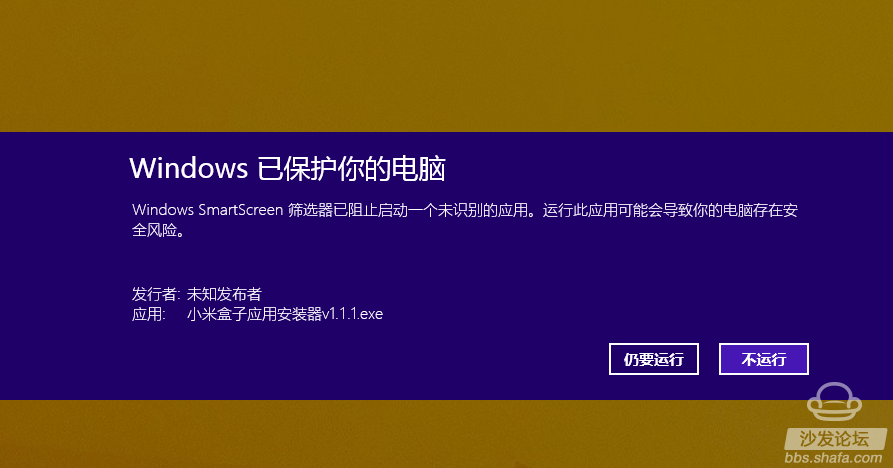
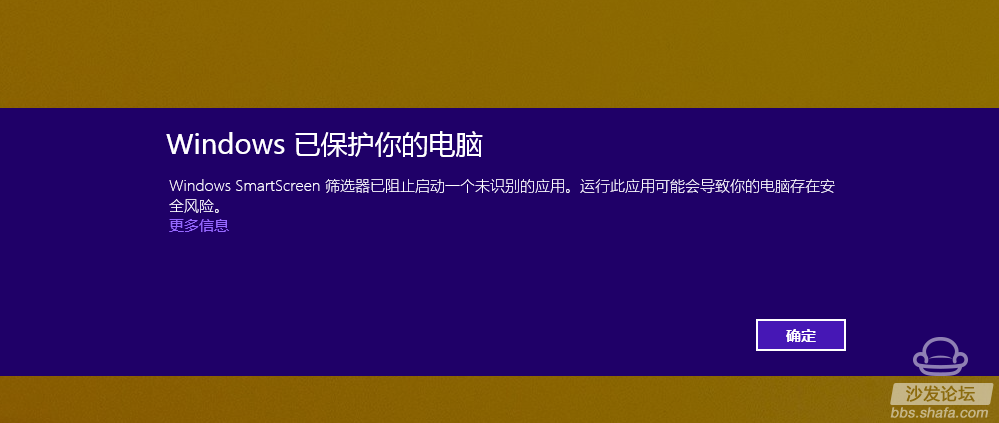
2, enter the network settings;
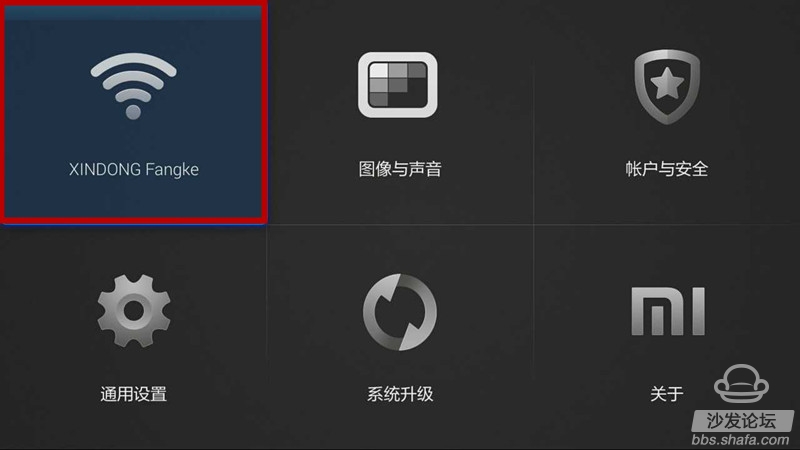
3, find the local IP, the specific process as shown in the picture - find connected (wireless and wired), find the "IP address", record the IP of the TV, for example, the machine is "172.26.130.106"
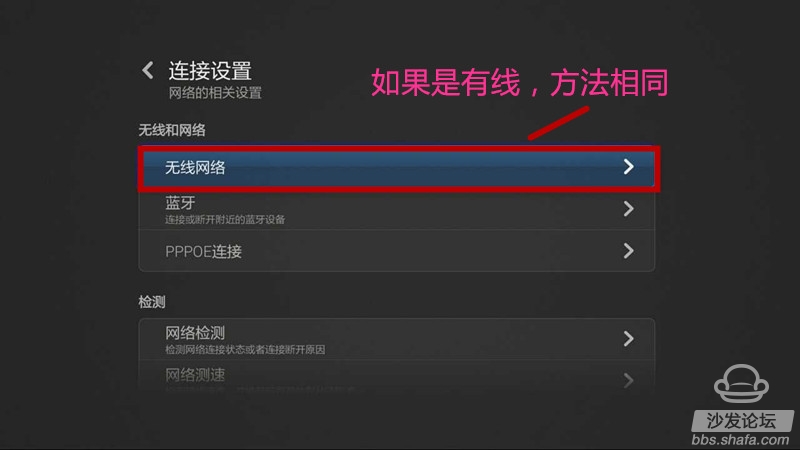
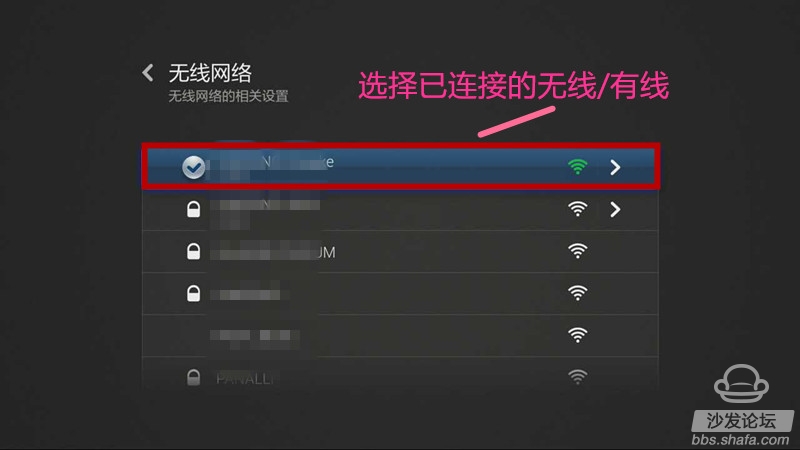
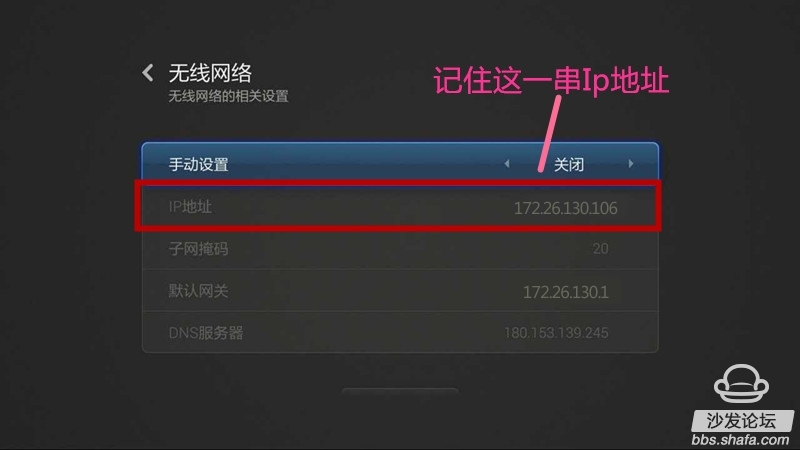
4, install the millet box application installer and open, the following interface appears
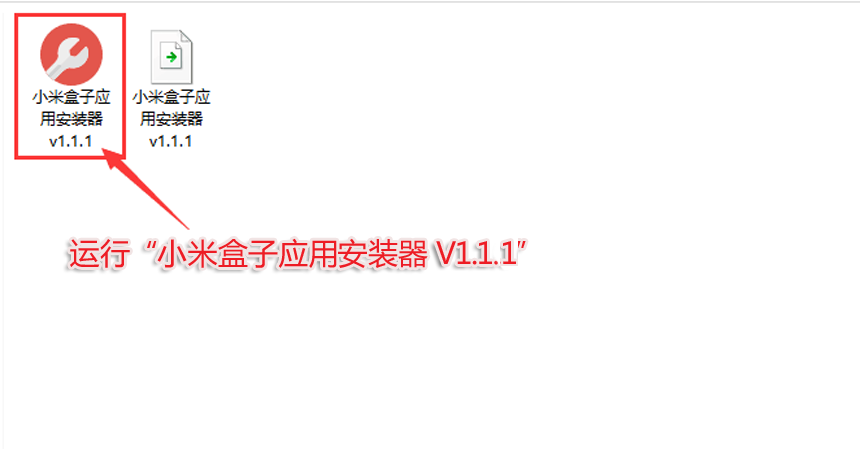
5. Enter the IP address searched and recorded on the TV before entering the IP input interface - 172.26.130.106
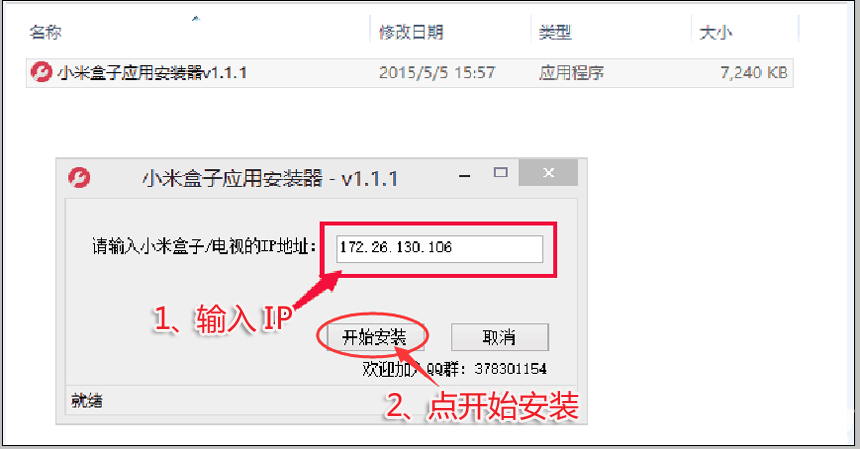
6. The installer will prompt "please enter the screen shot artifact verification code"; please record the "Screenshot artifact verification code" displayed on the TV and fill it in, then click "Continue to install";
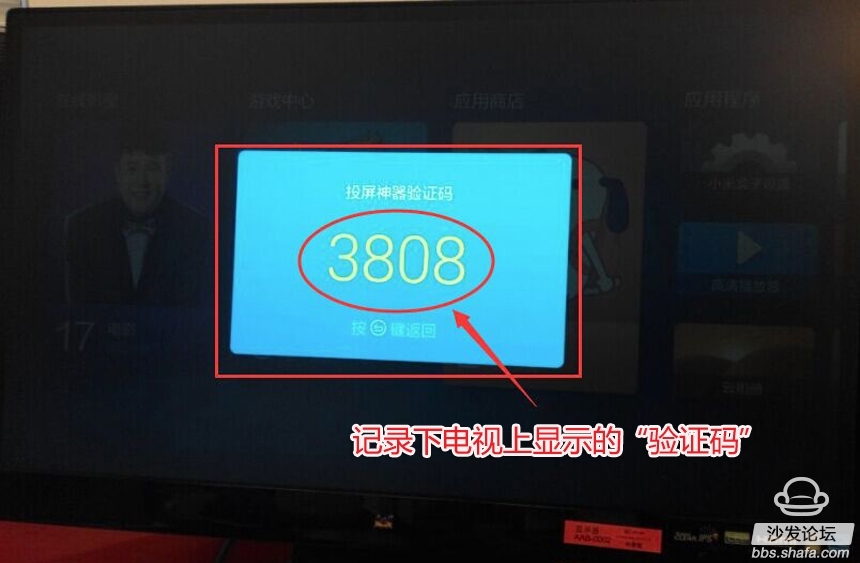
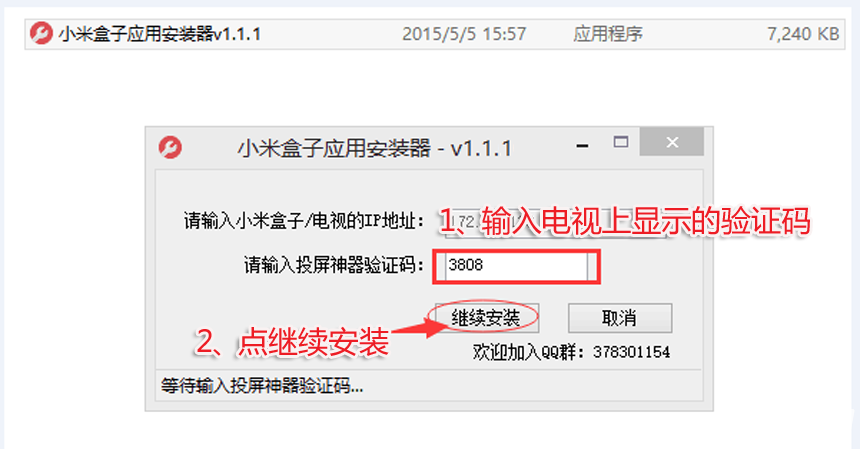
7. Wait a minute. Do not close the installation screen until the installation is successful.
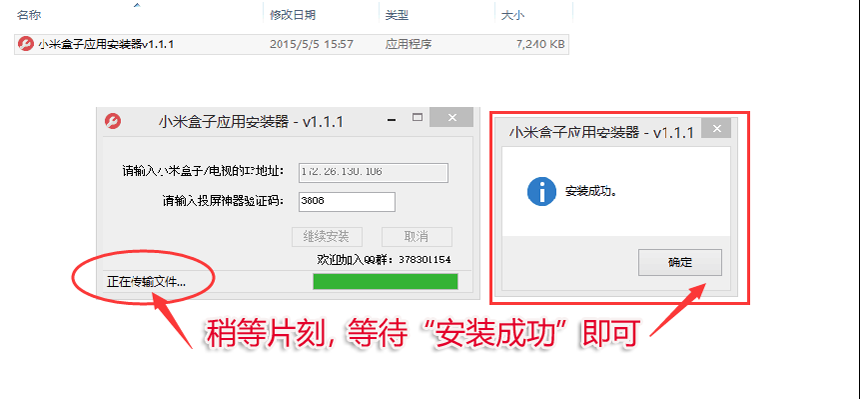
8. When the sofa butler is installed successfully, the icon will be directly visible on the TV application and it can be used normally.

If the installation fails, restart the device and try again by following the steps (may be useful). Still have questions please add the official QQ group below.
Watch on-demand video on smart TV, recommend using pudding video; Watch live TV, recommend HDP live broadcast; More interesting content, please use Tencent video TV version, TV; Fun smart TV and box, more exciting content in Sofa net.

Incremental Encoder,Linear Scale Encoder,Dual Concentric Rotary Encoder,Dc Servo Motor Encoder
Yuheng Optics Co., Ltd.(Changchun) , https://www.yuhengcoder.com