Yesterday, there was a small friend in the comments message 7 generation Core can not install Win7, comment reply word limit, Xiao Bian today focus on 100/200 series motherboard installation Win7 to everyone to push a tutorial, including USB 3.0 driver and NVME driver all get, install Win7 is not that difficult!

First of all, download the original image of Win7 for system installation, pay attention to choose the version you need, Xiao Bian recommended cn_windows_7_ultimate_with_sp1_x64_dvd_u_677408.iso this version (in the https://msdn.itellyou.cn website, in order to enter "operating system - Windows7 - English "Select the download". After downloading, the Win7 image file is mounted in the CD-ROM mode (Win8 or above double-click the ISO file or open it with the Explorer. The Win7 system requires the virtual drive software).
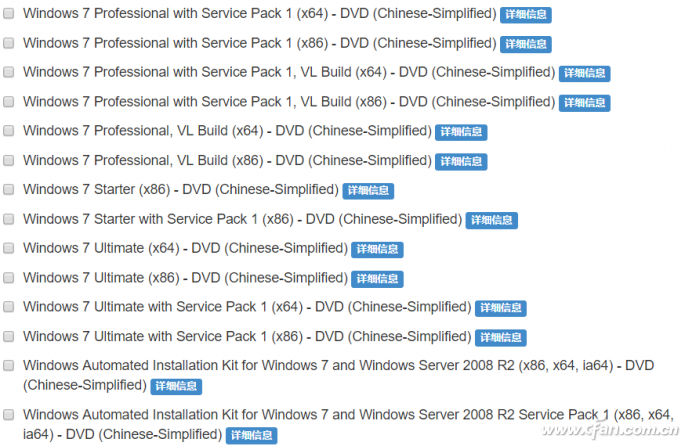
Then download the tool, in fact, many motherboard manufacturers have provided related tools, Xiao Bian here use ASUS EZ Installer (restore Win7 mirror) example (Download: https://pan.baidu.com/s/1smLajlN), after the download is complete Extract and run EZ Installer.exe and select "From Windows 7 Operating System CD to ISO File".
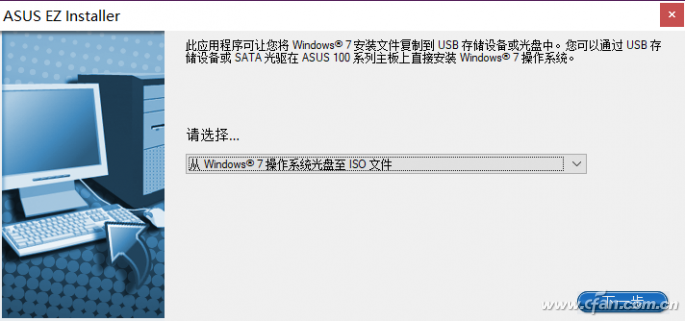
At this time, the software prompts you to select the original CD-ROM file, because we have previously mounted the mirror as a CD-ROM, so it is automatically recognized here.
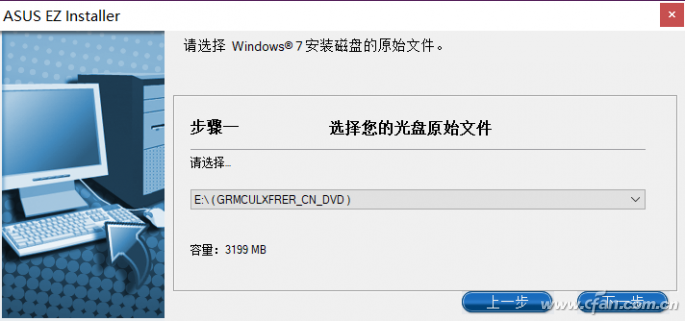
Click Next, select the directory where the ISO image file is generated. Note that this should be distinguished from the previous Win7 image, and check the "Compatibility Mode" and "Install NVMe Repair Program", and then click "Next" to create a new integrated driver. ISO image file.
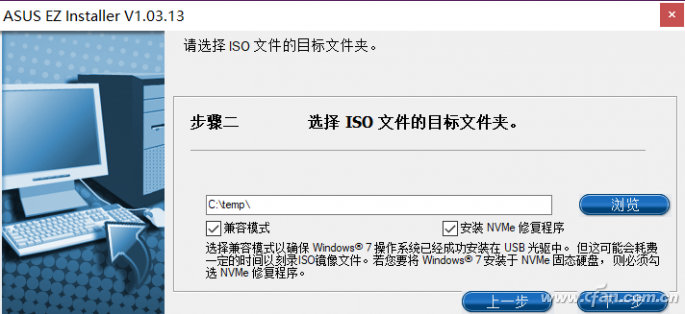
Install the U disk that is ready to be made into the system installation disk, download the UltraISO (obtained from Baidu search) and run, click on the folder icon (or select the file - open), select the ISO image file you just created, and then click "Start - Write to disk Image."
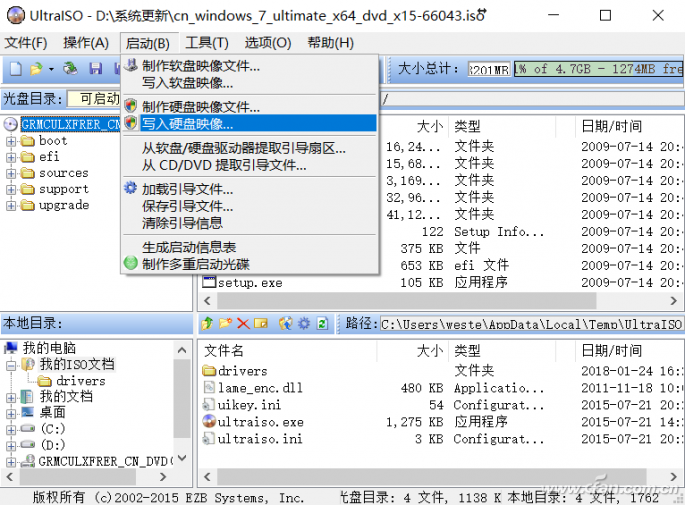
Here, the startup mode is set to USB-HDD+, and after confirming that the U-disk contents have been saved, click Write to generate the Win7 system installation disk.
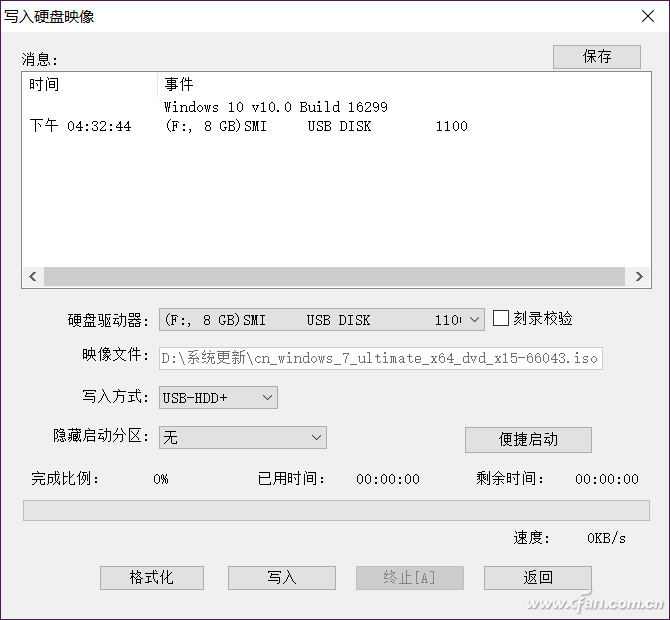
When you are ready to install Win7 on a new computer, install a USB flash drive, boot the computer and enter the BIOS (different computers enter the BIOS button), enter the advanced settings (English BIOS should be Settings-Advanced), find Intel xHCI mode to open it.
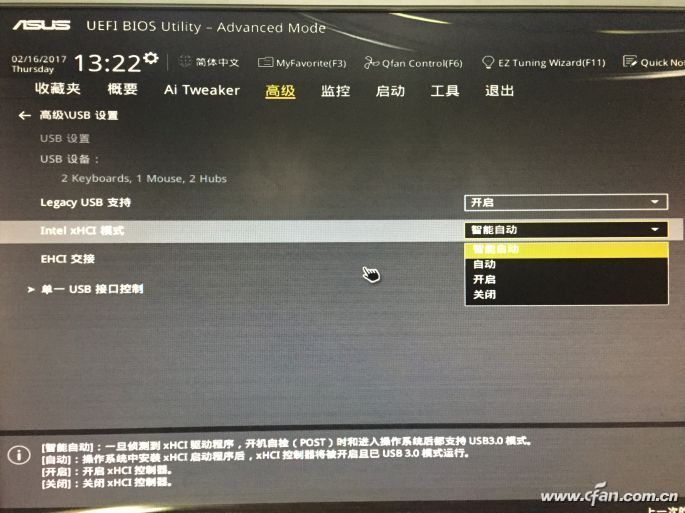
In addition, it is to find the CSM item in the BIOS boot item (Boot). Select Enabled, and then save and exit the BIOS and restart the computer, select the U disk to boot to enter the Win7 installation interface, according to the normal installation and operation on it.
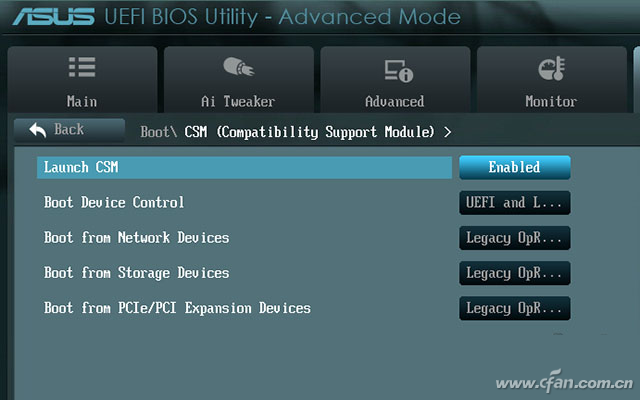
The sound quality of small speakers is also good. It does not have the same large speakers and power as HIFI speakers, and its sound quality cannot compete with large speakers due to physical limitations. But for the vast majority of users who are not golden ears, the use of small speakers with tablets and mobile phones is sufficient to meet their hearing needs.
For Bluetooth retro speakers, I personally think that when many people buy speakers, the appearance is the first priority and the function is second.
We focus on retro Bluetooth speakers,It has high energy density, mini size, light weight and diversified shapes;Excellent fast charging performance, support fast charging and other excellent features
with a brand-new design, showing retro nostalgia without losing fashion. It uses a 2.5-inch speaker and has many functions such as FM radio, Bluetooth fast connection, multi-mode switching, and HIFI high fidelity. Wireless Bluetooth 4-10 hours of playback (at 50% volume), which adds to its unique charm.
Retro Speaker,Bluetooth Retro Speaker,Rechargeable Retro Speaker,Portable Retro Speaker
Shenzhen Focras Technology Co.,Ltd , https://www.focras.com