This section aims to familiarize yourself with the basic operation, design, compilation, and simulation of Xilinx ISE software with a given engineering example, "Key Switch Control LEDs." At the same time, the Xilinx FPGA-based development board is used to download, verify and debug the example, complete the hardware implementation of the engineering design, and familiarize with the use and configuration of the Xilinx FPGA development board.
In this training, the design software adopts ISE 7.1i, and the function is to control 8 LED lights by using 4 button switches. The specific display scheme is to control 8 LED lights by 4 button switches, and different lamps will light depending on the button switch.
In this training, the following points will be mainly explained.
· Xilinx ISE project creation and property settings.
· Xilinx ISE source file design input method.
· Xilinx ISE synthesis.
· Xilinx ISE behavioral simulation.
· Xilinx ISE constraint design.
· Xilinx ISE place and route.
Xilinx ISE timing simulation.
· Xilinx ISE hardware download.
Through these knowledge points, according to the training process provided below, readers can quickly grasp the method of FPGA development using Xilinx ISE software.
2. Instance goal Through detailed process explanations, the reader should achieve the following goals.
• Familiar with the operating environment of the Xilinx ISE software.
• Familiar with the basic flow of the Xilinx ISE software development FPGA.
· New projects can be developed independently using Xilinx ISE software.
2.6.2 Introduction to the Platform This example is based on the Red Hurricane II Xilinx board, which integrates Xilinx's Spartan3 400,000-gate FPGA and related rich peripheral resources.
More detailed information, extensions, and usage of this board can be found on the official website of Red Hurricane: Get more information.
This example will give a comprehensive introduction to Xilinx's FPGA design flow on this development board through a simple example. According to the flow of this routine, an FPGA program can be run on the development board.
An appearance of this development board is shown in Figure 2.65.

Figure 2.65 Appearance of the Red Hurricane II Xilinx Board
2.6.3 Example Details This section will also use the graphical approach to show the entire process step by step to the reader, so that the reader can easily master the ISE development process.
1. Project creation and property settings (1) Start the Project Navigator.
Once the ISE7.1 suite is installed, you can open Project Navigator as follows.
1 Double-click the shortcut icon for Xilinx ISE 7.1i on the desktop, as shown in the left figure in Figure 2.66.
2 Select “Start†→ “All Programs†→ “Xilinx ISE 7.1i†→ “Project Navigator†to open the Project Navigator, as shown in the right figure of Figure 2.66.
The opened Project Navigator interface is shown in Figure 2.67. As you can see, the Project Navigator interface is a standard Windows software window. Each includes a title bar, a menu bar, a toolbar, an engineering browser, a progress browser, a main workspace, an information bar, and a status bar.


Figure 2.66 ISE startup
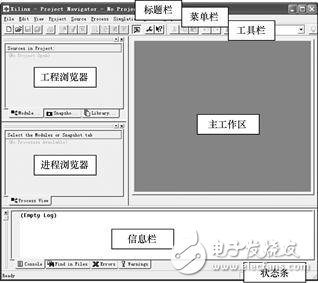
Figure 2.67 Project Navigator main interface
(2) Create a new project.
Click “File†→ “New Project...â€, and the dialog box shown in Figure 2.68 will pop up.

Figure 2.68 New Project Dialog
Fill in the name of the project (Project Name), the path (Project LocaTIon), and the top-level module type of the project. Top-level module types We mainly use the first two: HDL (Hardware Design Language) hardware design language mode and SchemaTIc schematic mode, here select HDL.
(3) Set the project properties.
After filling in, click the "Next" button to set the properties of the project in the dialog shown in Figure 2.69.

Figure 2.69 Project Properties Dialog Box
The property definitions that can be set in this dialog are shown in Table 2.4.
Table 2.4 Attribute Definition Device Family
Type of FPGA used Device Type of FPGA used Package Package of FPGA used Speed ​​Grade FPGA speed grade Top-Level Module Type Top-level module type Synthesis Tool Synthesis tool Simulator Simulation tool Generated SimulaTIon Language Simulation module Language type This example is selected All of them are ISE's own comprehensive tools and simulation tools. Here you can also choose third-party application software, as shown in Figure 2.70 and Figure 2.71.

Figure 2.70 Project Properties Dialog Box Selecting Third-Party Synthesis Tools
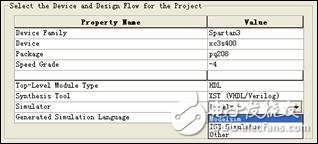
Figure 2.71 Project Properties Dialog Box Selecting Third-Party Simulation Tools
ModelSim and Synplify Pro are relatively common third-party simulation and synthesis software. Here, if we choose to use third-party software for synthesis and simulation, ISE Navigator will automatically find and open the corresponding software when the corresponding steps are executed later.
ZGAR FILTER TIP
ZGAR electronic cigarette uses high-tech R&D, food grade disposable pod device and high-quality raw material. All package designs are Original IP. Our designer team is from Hong Kong. We have very high requirements for product quality, flavors taste and packaging design. The E-liquid is imported, materials are food grade, and assembly plant is medical-grade dust-free workshops.
Our products include disposable e-cigarettes, rechargeable e-cigarettes, rechargreable disposable vape pen, and various of flavors of cigarette cartridges. From 600puffs to 5000puffs, ZGAR bar Disposable offer high-tech R&D, E-cigarette improves battery capacity, We offer various of flavors and support customization. And printing designs can be customized. We have our own professional team and competitive quotations for any OEM or ODM works.
We supply OEM rechargeable disposable vape pen,OEM disposable electronic cigarette,ODM disposable vape pen,ODM disposable electronic cigarette,OEM/ODM vape pen e-cigarette,OEM/ODM atomizer device.

Vape Filter Tip,ZGAR Filter Tip Disposable Pod Vape,ZGAR Filter Tip Disposable Vape Pen,ZGAR Filter Tip,ZGAR Filter Tip Electronic Cigarette,ZGAR Filter Tip OEM vape pen, ZGAR Filter Tip OEM electronic cigarette.
ZGAR INTERNATIONAL(HK)CO., LIMITED , https://www.szvape-pen.com